Need to know how to change your iPhone name? Changing the name of your iPhone can be a small but significant personalization. Whether it’s to distinguish your phone from others on a shared network, to reflect a personal nickname, or simply for fun, renaming your iPhone is a simple process. This article will guide you through the steps to change your iPhone’s name, along with some additional insights into why and when you might want to do this.
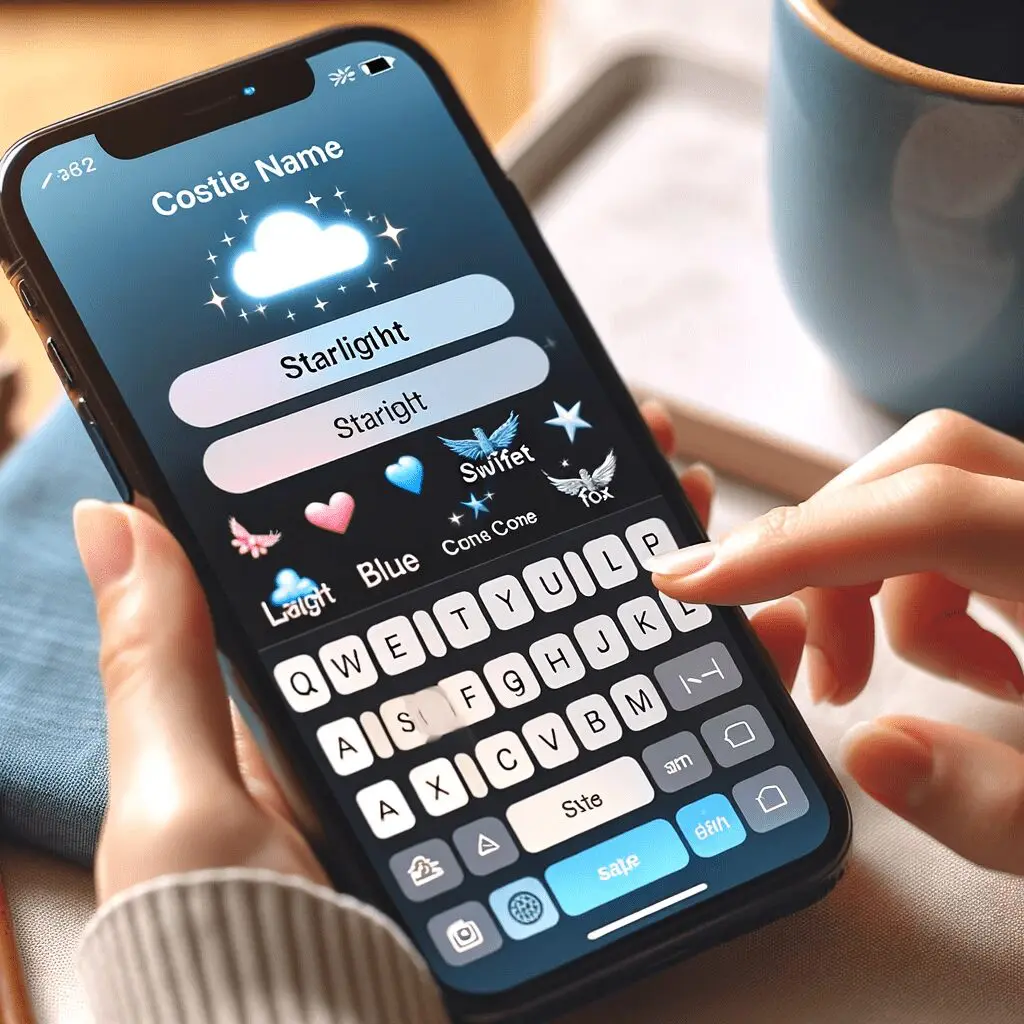
Understanding the Importance of Your iPhone’s Name
Your iPhone’s name appears in various scenarios, like when you connect to Wi-Fi networks, pair with Bluetooth devices, use AirDrop, or when you connect to your computer. A unique name can make it easier to identify your device in a list of connected devices, especially in crowded or public places.
Step-by-Step Guide to Change Your iPhone’s Name
- Accessing Settings: Unlock your iPhone and open the ‘Settings’ app. This app is typically found on your home screen and is represented by a gear icon.
- Finding the About Section: In the Settings menu, scroll down and tap on ‘General’. Within the General settings, you will find an option labeled ‘About’. This is where your device’s name, as well as other important information like your software version and storage, is displayed.
- Changing the Name: Once you’re in the About section, the first line should display the current name of your iPhone. Tap on this to edit it. Here, you can delete the existing name and enter a new one.
- Entering the New Name: Type in your desired name using the on-screen keyboard. This can be anything you choose – a favorite character, a personal nickname, or something that represents you. Remember, there’s no need to hurry; think of a name that you’ll be happy to see every day.
- Saving the New Name: After typing in the new name, tap ‘Done’ on the keyboard. Your iPhone will now be known by this new name across all the services and devices it connects to.
Tips for Choosing a Good iPhone Name
- Keep it Simple: A name that’s too long or complex might be hard to recognize or remember. Short and sweet is often the way to go.
- Avoid Sensitive Information: It’s best not to use sensitive personal information like your full name or address. Remember, this name could be visible in public places.
- Be Creative: Your iPhone’s name can reflect your personality or interests. Feel free to get creative and have fun with it!
Understanding the Impact of Changing Your iPhone’s Name
- Networks and Devices: Changing your iPhone’s name will change how it appears on Bluetooth, Wi-Fi networks, and when connecting to other devices. If you regularly connect to certain devices, you may need to reconnect them using the new name.
- Find My iPhone: If you use Apple’s Find My service, your phone will now appear under its new name. This can be helpful if you’re tracking multiple devices.
How to Change your iPhone Name: FAQs
- Will changing my iPhone’s name affect my data or apps?
No, changing your iPhone’s name does not affect the data, settings, or apps on your device. It’s simply a label change. - Can I change the name back to the original one?
Absolutely. You can change your iPhone’s name as often as you like, following the same steps. - Does the name change synchronize across all my Apple devices?
No, the name change is specific to your iPhone. If you have other Apple devices, their names remain unchanged unless you also update them separately. - Is there a limit to how often I can change my iPhone’s name?
There is no limit. Feel free to change it whenever you like.
How to Change your iPhone Name: Conclusion
Personalizing your iPhone by changing its name is a simple process that can make your device feel even more like your own. Whether you’re doing it for practical reasons or just for fun, it’s a quick and easy way to make your iPhone stand out. Just remember to choose a name that’s appropriate for all the contexts in which your iPhone name might appear. Now that I’ve shown you how to change your iPhone name, enjoy making your iPhone a little more personal to you!
